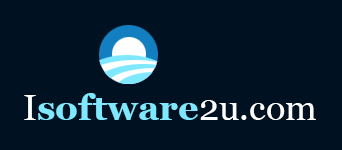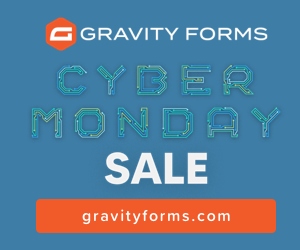iPhone tethering is simply a technique through which an iPhone is employed as a wireless modem and is used to bestow an internet access directly to the computer or any other Wi-Fi enabled device such as iPod or iPad touch.
This technique is widely available on a wide range of cell phones as well as smartphones which can access the internet. Using appropriate software and also a data plan through a smartphone carrier, this platform allows the user to connect their mobile with the computer. It also employs the 3G connection of the device to provide a wireless connection and to offer an endless connectivity to the computer. iPhone usually supports tethering with Wi-Fi, USB and Bluetooth.
All the tethered connections are usually slower than that of broadband as well as Wi-Fi connections as well as they are more portable. The best thing about tethering is that it sometimes employs a monthly data plan subscription along with the standard phone contract.
Steps to establish tethering:
Step 1:
In order to acquire the best results, you need to ensure that you are having the latest iteration of iOS already installed at your iPhone. This will aid you in ensuring that you are having all the latest features enabled.
Step 2:
The second imperative thing is to make sure that hotspot is available on your device. Most of the carriers will charge you more in order to turn your iPhone in a hotspot. Now, before your proceed, dig out whether a hotspot option is included in your connection plan or not. If not, just check out how much will it worth to alter the plan. Some carriers will include tethering with their plans at free of cost. It is also so easy to establish, however you may also consult iPhone Application Development Company before implementing.
Step 3:
Open the personal hotspot menu and hit the cellular section. Now, proceed with tapping the personal hotspot button. Customize the personal hotspot switch in order to enable your hotspot. Automatically, your device will going to display the guidance for how to connect. In case; if your plan does not support Personal hotspots, then switch to �Set Up Personal Hotspot� in order to know how to contact the carrier and updating the plan. If you are willing to tether any one device, just enable USB tethering. So, you need not to worry about any kind of password as your device will be automatically wired to the computer which you are connecting with the network.
Step 4:
Hit the button namely; �Wi-Fi password� in order to set the custom password for your network. As soon as you are done with this, your iPhone will generate the password automatically, however, a user is also allowed to change it as per the interest.
Step 5:
Establish a connection between your device and hotspot. As soon as your personal hotspot is activated, connect your device to the network as you can easily do it. You can also avail the help of iPhone Application Developers for technical assistance.
Step 6:
Manage all your connections with the help of a skilled iOS App Developer because the personal hotspot screen will reflect all the devices through which it is connected. In case, you see any unknown device, that simply means that someone has broken your password, so proceed with changing it and reset your Hotspot settings instantly.
Step 7:
Shut down your hotspot as soon as you are done with it. Just turn off your hotspot to ensure that you are not using too much of data plan. The reason being is that a hotspot can consume a lot of data plan very quickly in order to ensure that you do not go overboard as it can cost you at the end.
Tips:
Prefer connecting hotspot with USB as it is the highly efficient use of battery.
Warning:
Mind working with the utmost care when you jail-break your iPhone because a single mistake can void your warranty entirely.