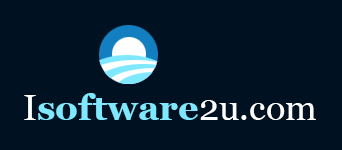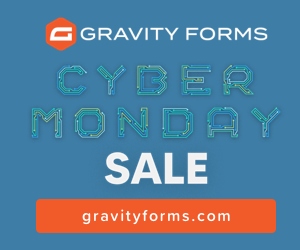Want to Import AVI to iTunes on Mac with the Best Solution?
Have you tried to import videos into iTunes so that you can sync to your iPad, iPod Touch and other Apple devices? If you tried to import AVI files into iTunes, you must have met some problems. According to the info of Apple official site, you can know that iTunes just supports video files (MPEG-4 with H.264 compression) with appropriate file extensions (.mp4, .m4v, .mov). AVI format is incompatible with iTunes program. But as AVI is so popular in our digital life, if we have a lot of .avi movies stored in the fonder, what should we do to import these .avi movies into iTunes?
There must have some problems to make the conversion from AVI to iTunes. To make easy and perfect conversion, the Video Converter for Mac made a big contribution. It could convert videos and audios on mac at extremely high speed with high efficiency. With the easy-to-use interface, even for computer learners, they can learn how to use it quickly. Apart from the basic conversion function, it also can help you make some video editions. Let’s learn how to make the conversion step by step as below.
1. Please run the program on your mac OS. You are supported to import files by two methods. You can click "File" item on the tool bar to import files or you can simply drag the selected files into the program. For your convenience, batch conversion is available. You can add several files in at the same time. As video previewing is available too, I recommend you preview the video effect before conversion.
2. Before conversion, you can add some special features to the output video through trimming, cropping, video adjustment, subtitles and watermark and so on. Just click "Edit" icon on the main interface, all the tasks will be finished at ease.You can also click "Edit" item on the tool bar and choose video merger tool to combine several videos into a whole. It will work as a nice video editor which could meet your basic video editing requirements.
3. You should select your destination format in the corresponding category. This Video Converter is an easy-to-use program. You don’t need to know what kind of format is supported by your device. You just need to select the correct profile in the correct category. Here you should click "Output Setting" icon -Format and select your output profile in the "Apple Devices" category. It provides a wide option such as iPod nano, iPod touch, iPhone 3G/4S and so on.
4. If you want to adjust the video parameters, you can click
"Options� item in the "Output Setting" menu and adjust the video and audio codec, resolution, frame rate and bit rate. If you don’t know how to adjust the parameters, just keep it as default.
5. After making all the setting, you can start to convert videos on Mac now. The "Convert" button is at the bottom right of the main interface, please click it and all the tasks will be done at fast speed and high quality.
Please note that this Video Converter for Mac has a good support for the latest Mac OS X Mountain Lion.
You can click to know more information about how to convert avi to iTunes on Mac? You can also go to the website http://www.league-soft.com to get more information about this program.